When you have created a video, there is a high chance that you would like to add a so-called “call-to-action” button, which is a button below the video which takes the viewer to do a certain action, for example book a meeting.
Adding a Call-to-Action Button
You create a button on the video page under the video here:
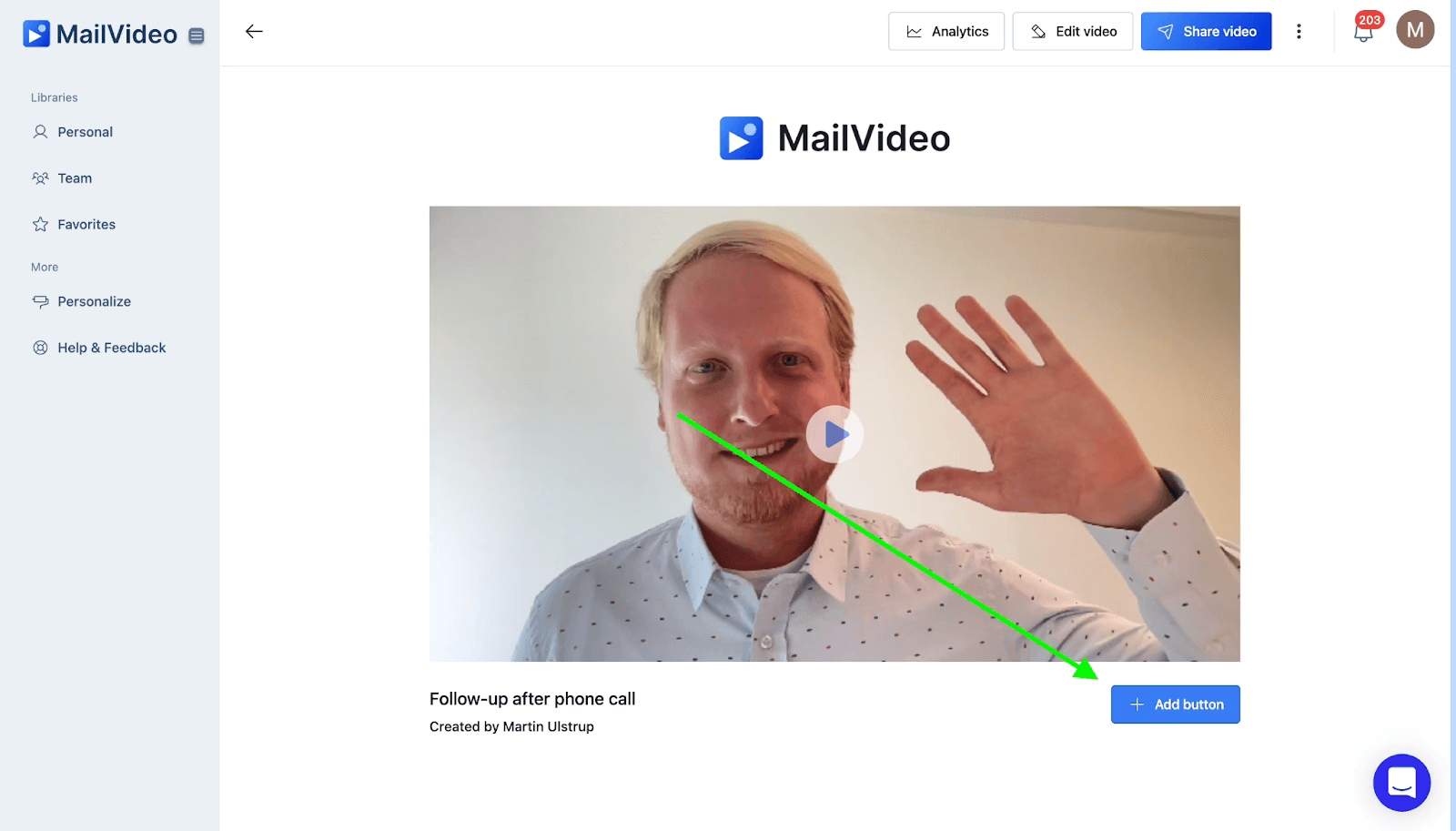
Here you can add a new button. You will also notice on the picture below that I have already made some buttons and saved them as shortcuts:
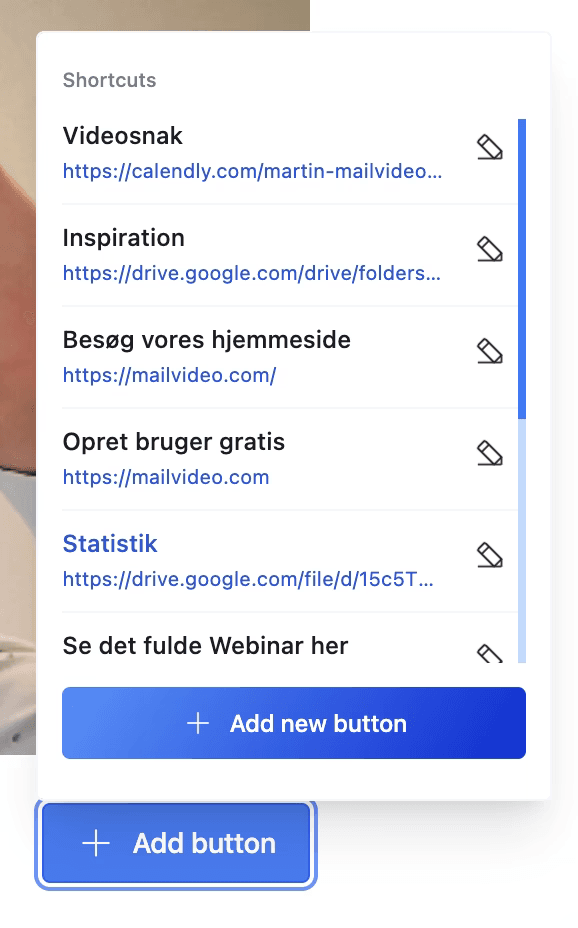
Saving Button Shortcuts
The way you make shortcuts is to click the checkmark box “Save as shortcut” when creating a new button:
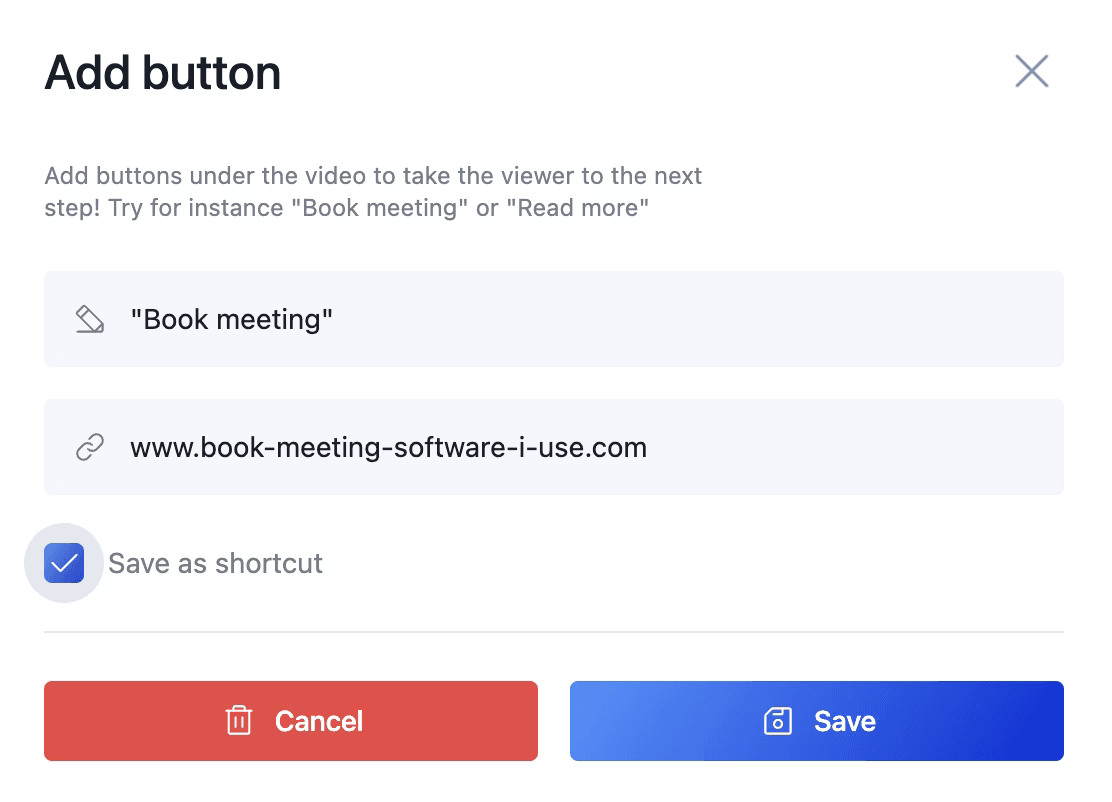
When you click save then the button will be saved as a shortcut. You therefore have easy access to the button for future videos you create.
Best Practices for CTA Buttons
- Clear Action Words: Use action-oriented text like “Book Meeting”, “Download Guide”, or “Get Started”
- Relevant Links: Make sure your button links to relevant content or actions
- Button Color: Choose colors that stand out but match your brand
- Single Focus: Use one primary CTA per video to avoid confusion
- Test Different Options: Try different button texts to see what works best for your audience
Common CTA Button Examples
- Book a Meeting: Link to your calendar booking system
- Download Resource: Link to whitepapers, guides, or tools
- Visit Website: Direct viewers to your main website or landing page
- Contact Us: Link to your contact form or email
- Learn More: Link to additional product information
- Get Started: Link to your sign-up or onboarding process
