With the team library you can have a shared library with the team you are working with. You can find it in the menu on the left side of the screen.
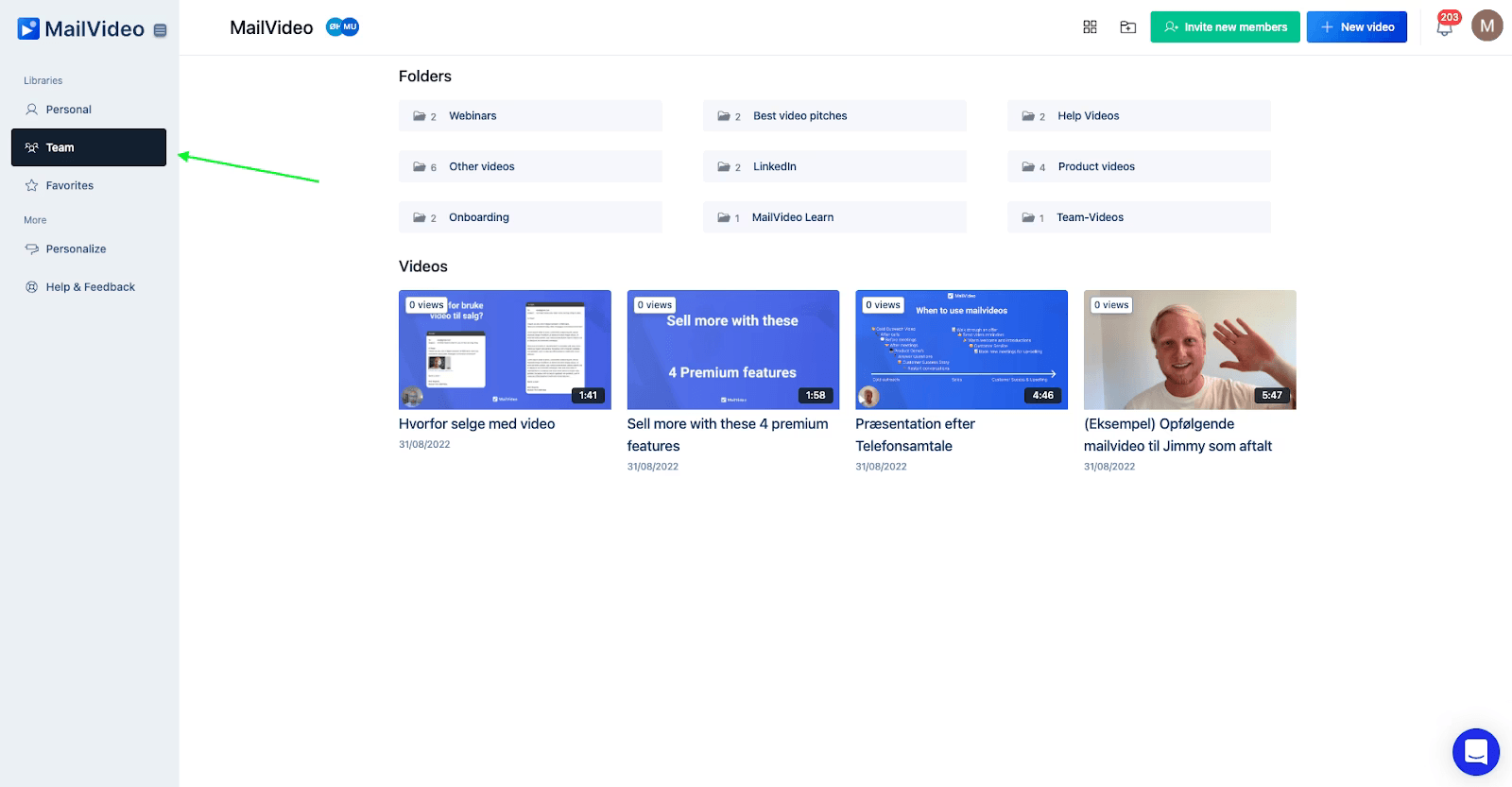
You can film videos to the team library directly from the team library by clicking “New video” in the top right corner.
How to add videos to Team Library by using the “New video” button
You can also make use of the “new video” button when you would like to add a video from your personal library. When you have clicked the “New video” button, then click the “Add from library” button:
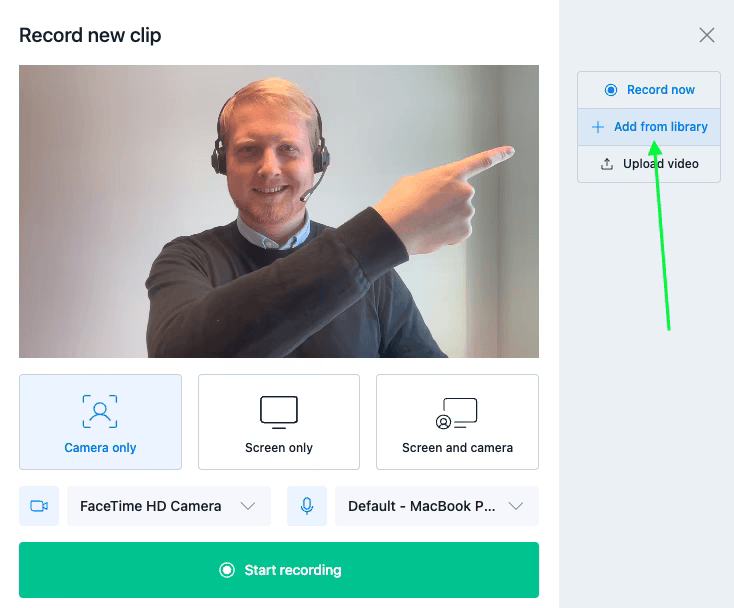
You now have access to the overview of the libraries, then select your personal library and click on the video you want to add:
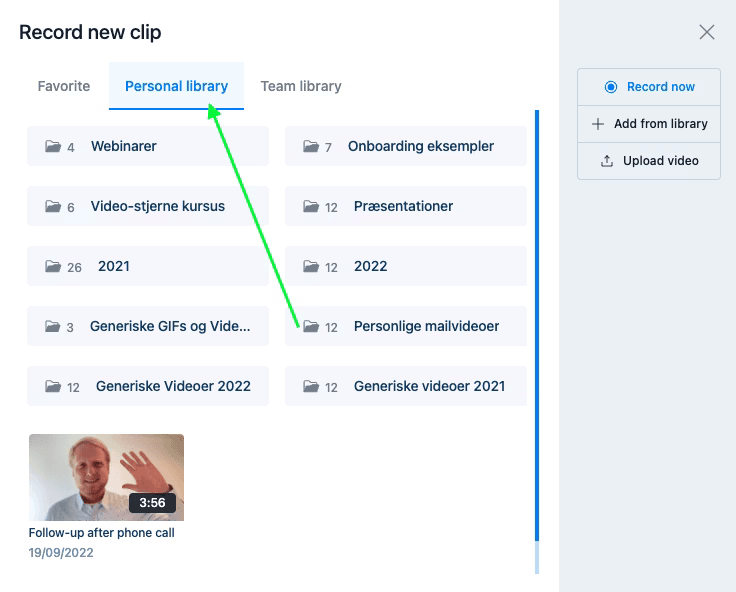
Now you have taken the video and it is now duplicated, so you can decide to make changes in it before saving it to the team library:
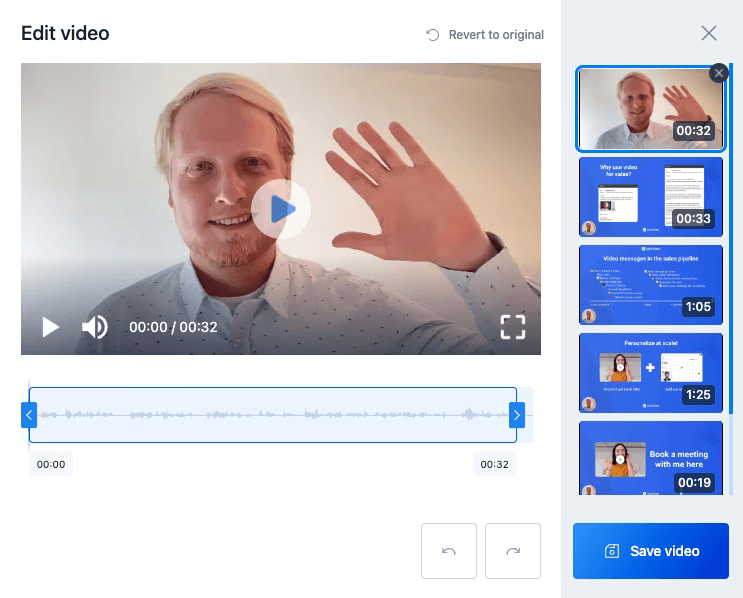
You have now added the video to the library!
How to add videos to Team Library by moving videos from Personal Library
To move videos from your personal library to your team library just follow the following steps:
Click on the three dots on the video you want to add to the team library from your personal folder.
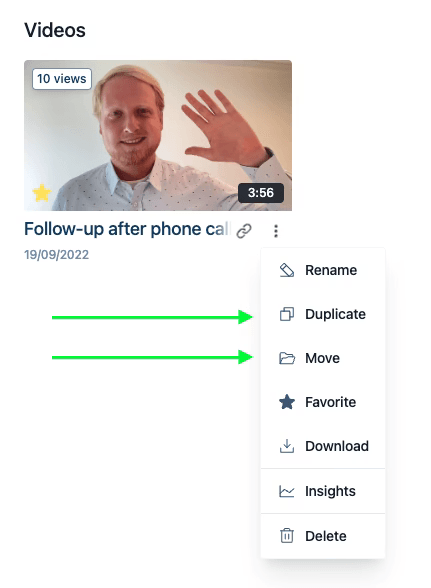
You will now have the options you see above. You can either decide to duplicate the video if you want to keep a version in your own library first, and then afterwards move the copy of the video to the team library.
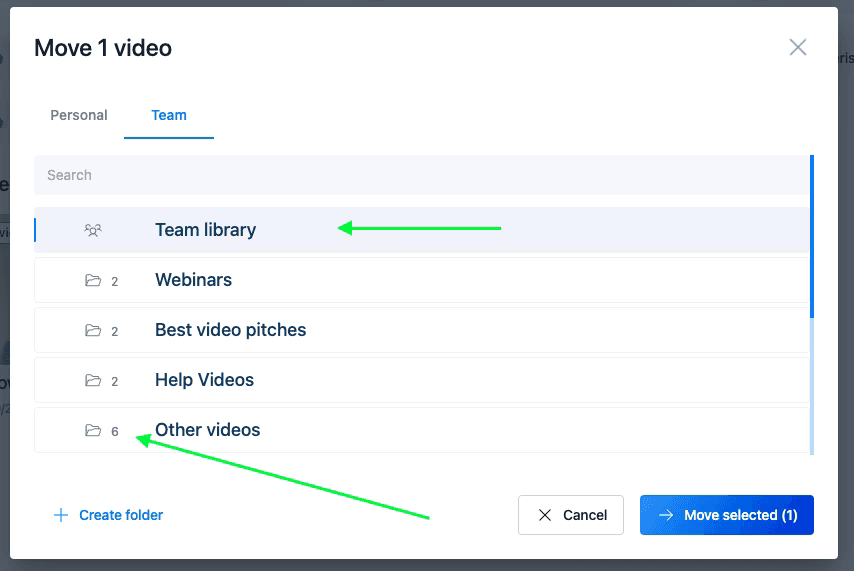
When you click move, you will have to select “Team” in the top left corner. Then you can decide if the video should be on the front page of the team library or in one of the team library folders. When you have selected you simply click “Move selected” and you have now moved the video.
Benefits of Using Team Library
- Collaboration: Share videos easily with your entire team
- Consistency: Maintain brand consistency across team communications
- Efficiency: Avoid duplicate work by sharing templates and examples
- Organization: Keep team videos organized in dedicated folders
- Access Control: Team members can access shared content based on permissions
Best Practices for Team Library Management
- Naming Conventions: Use clear, descriptive names for team videos
- Folder Structure: Organize videos by project, client, or video type
- Regular Cleanup: Archive or delete outdated videos periodically
- Version Control: Keep track of video versions for important content
- Permissions: Ensure team members have appropriate access levels
