With MailVideo you have many options for recording anything on your computer.
When filming a presentation, for example a PowerPoint or Google Slide presentation, then you want to film the presentation in full screen.
When you enter MailVideo and open the recording page, you have different options for filming.
In this article we will explain how to film when:
- You have only one screen
- You have an external monitor connected as a second screen
Recording with only one screen
When you want to record your screen you select if you will film “screen only” or “Screen and camera”:
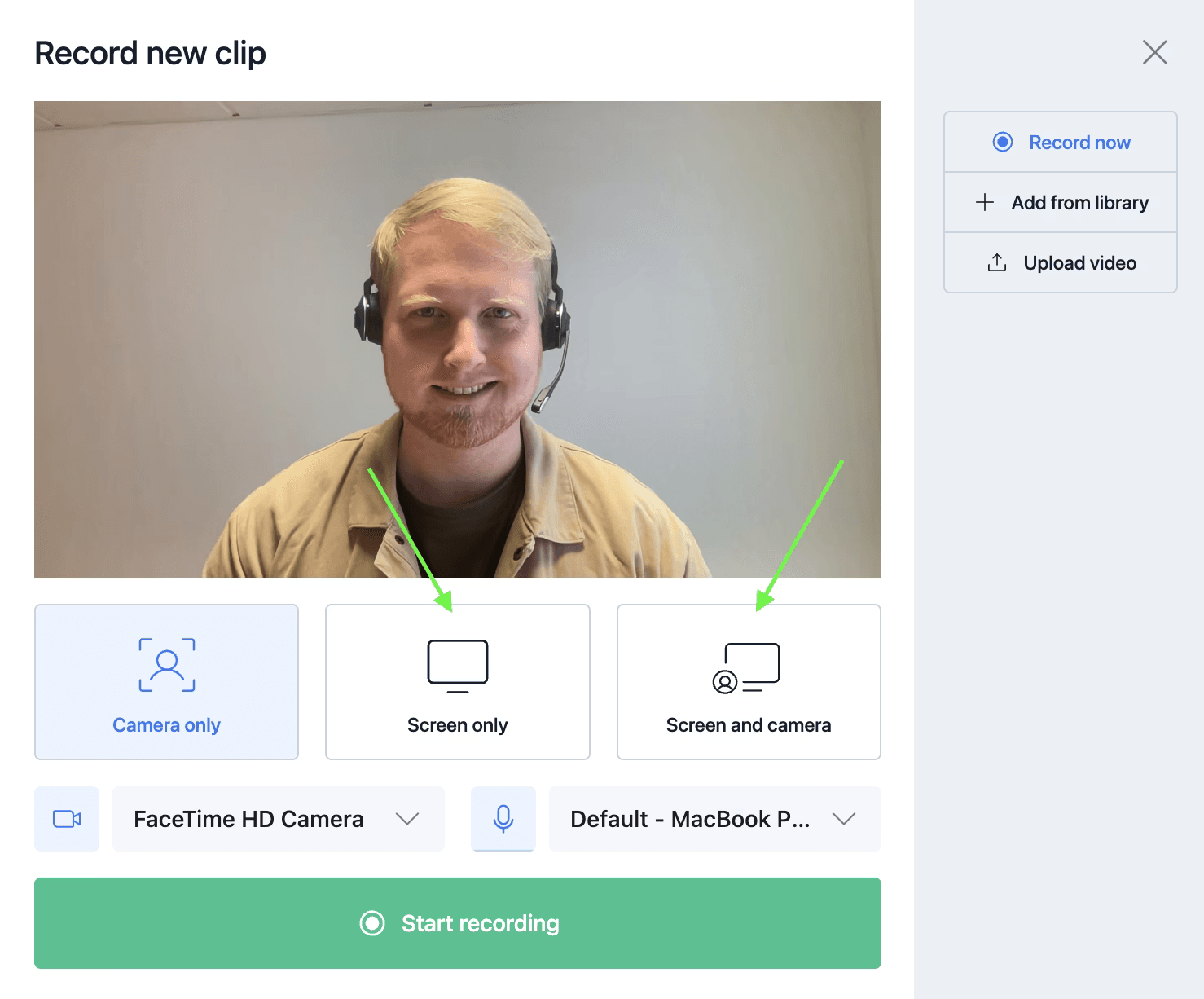
When you select the screen recording mode then a pop up will occur:
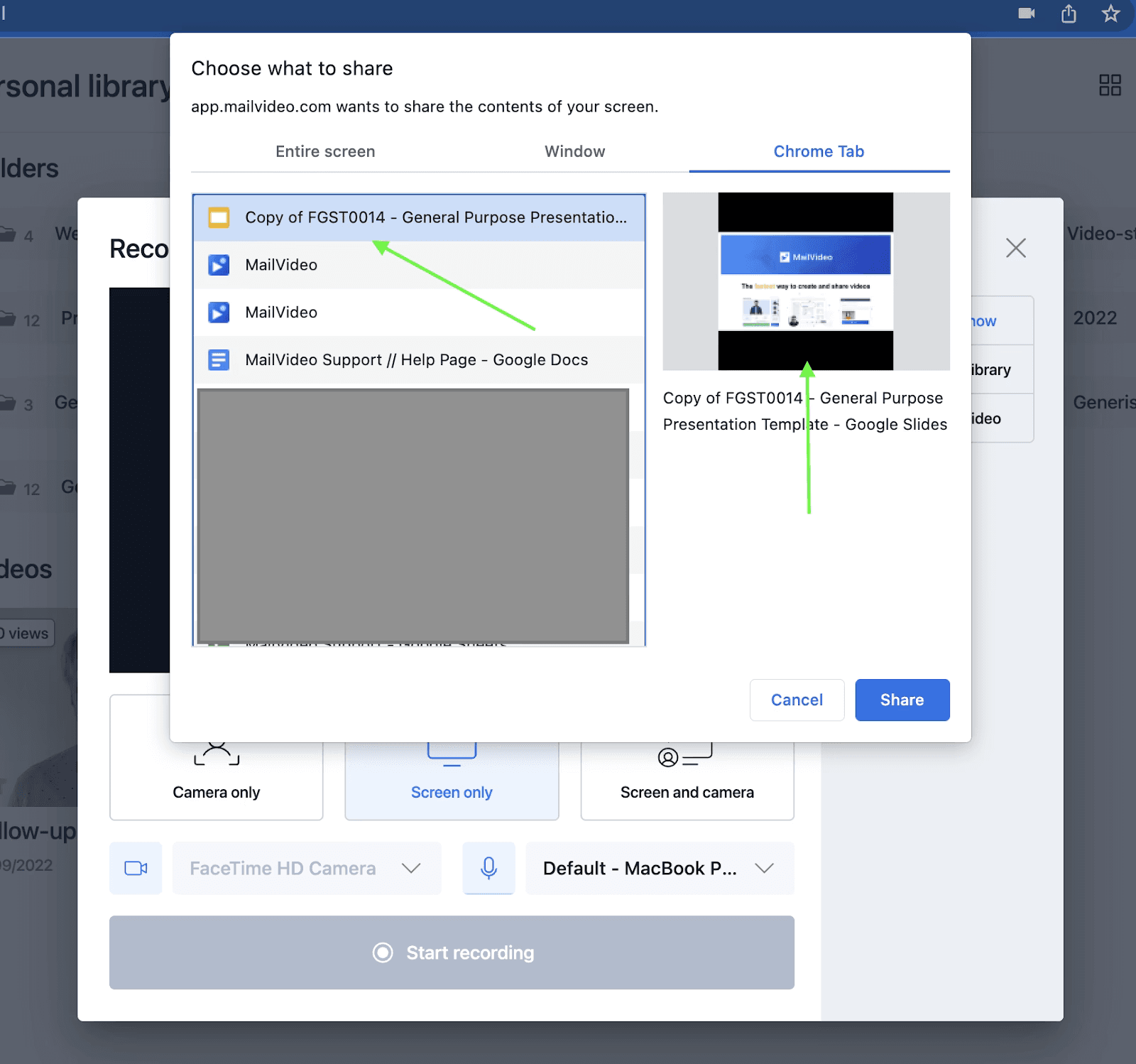
In the popup you can decide if you want to record the “entire screen”, one “window”, or a specific “chrome tab”.
If you want to record something on your computer, for example a PowerPoint presentation, then select “Entire screen” and remember to put the presentation in full screen.
If you want to record a presentation which you have available online, for example a Google Slide presentation then it is recommended to select the “chrome tab”. Afterwards you go in and select the dropdown on the “Slideshow” button on Google slides in the top right corner. Here you click on presenter view.
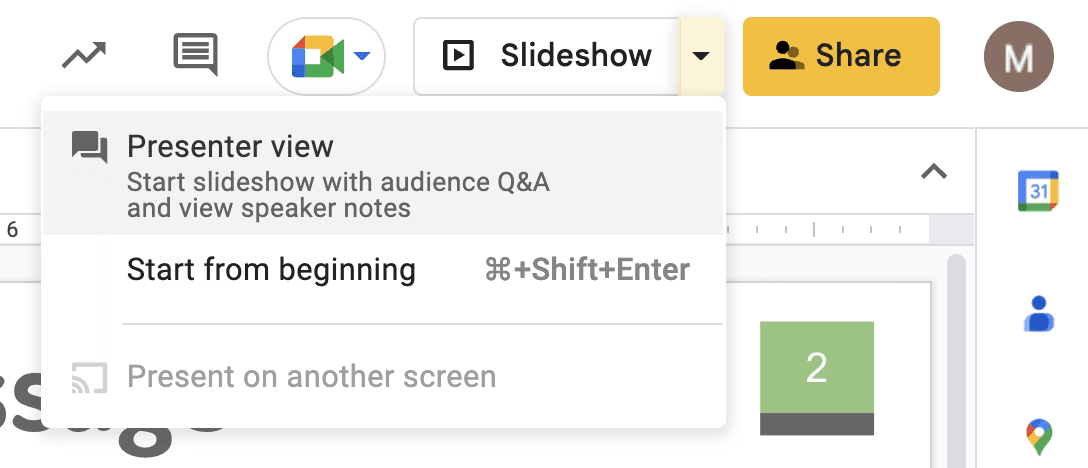
In the above picture you see that the presentation is selected. However as you notice, there are “black bars” on the tab of the presentation. These you can remove by adjusting the aspect ratio of the browser window:
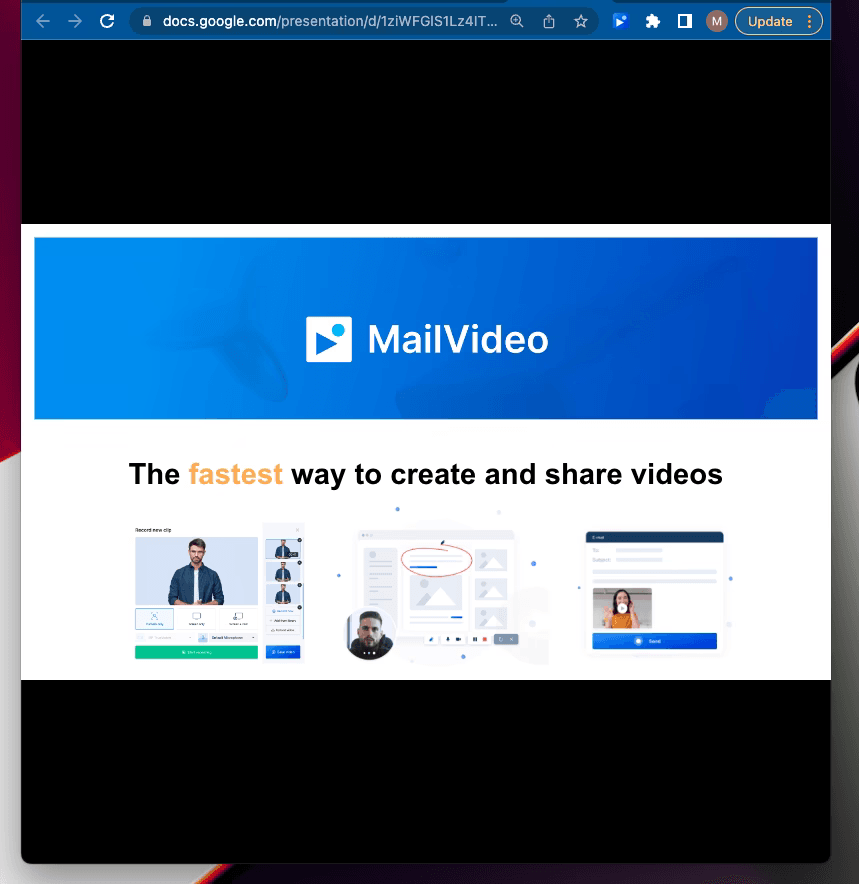
To remove the “black bars” drag the browser tab to the wanted aspect ratio where there are no more black bars in the tab. This will make sure that you are not ending up with unnecessary black bars on your recording.
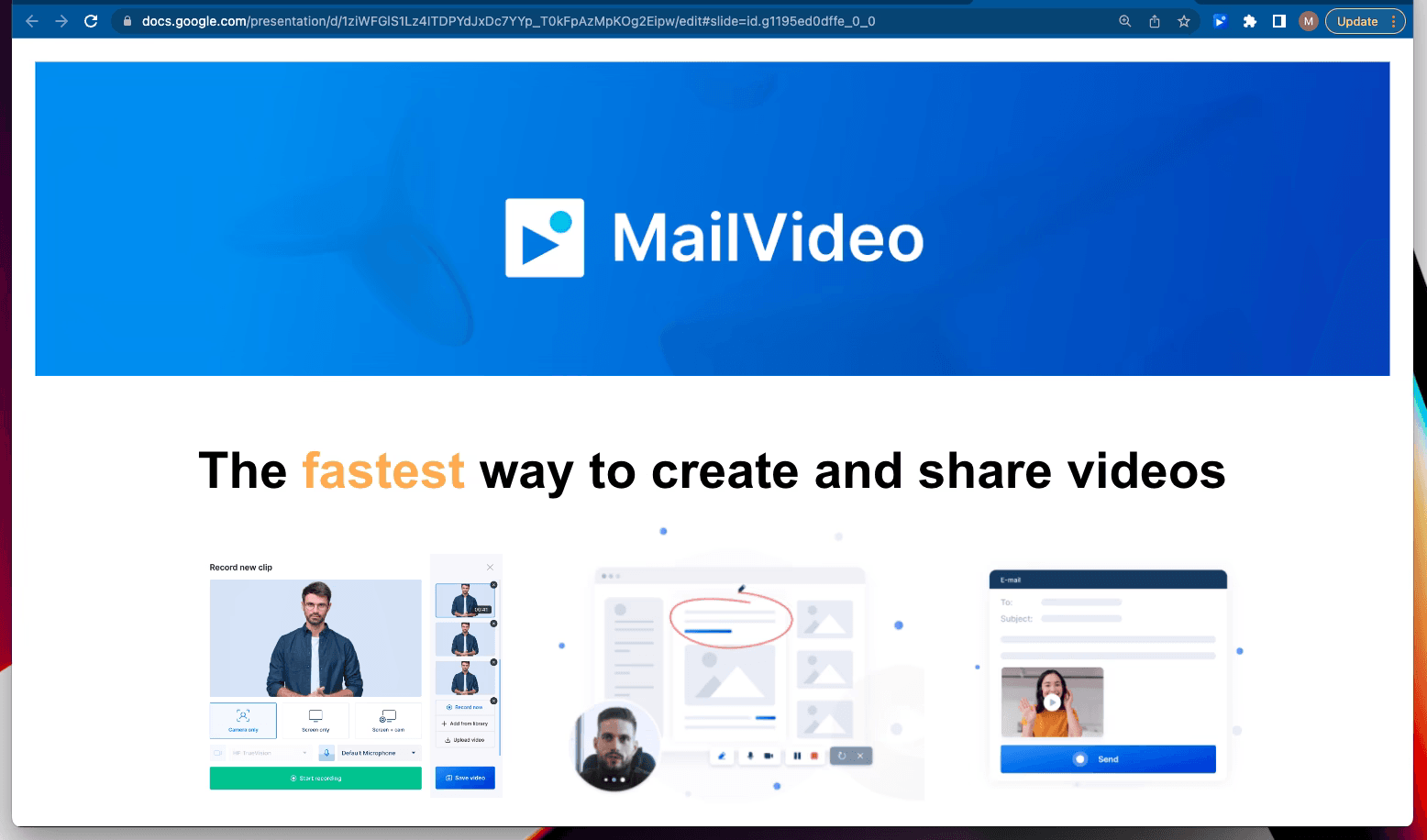
The screen is now ready for you to present it!
Pro tip: when you are recording a tab then you are free to have another tab open with your notes. This is where the Google Slide “Presenter mode” comes in handy. This is because you can have the notes section open meanwhile presenting the presentation:
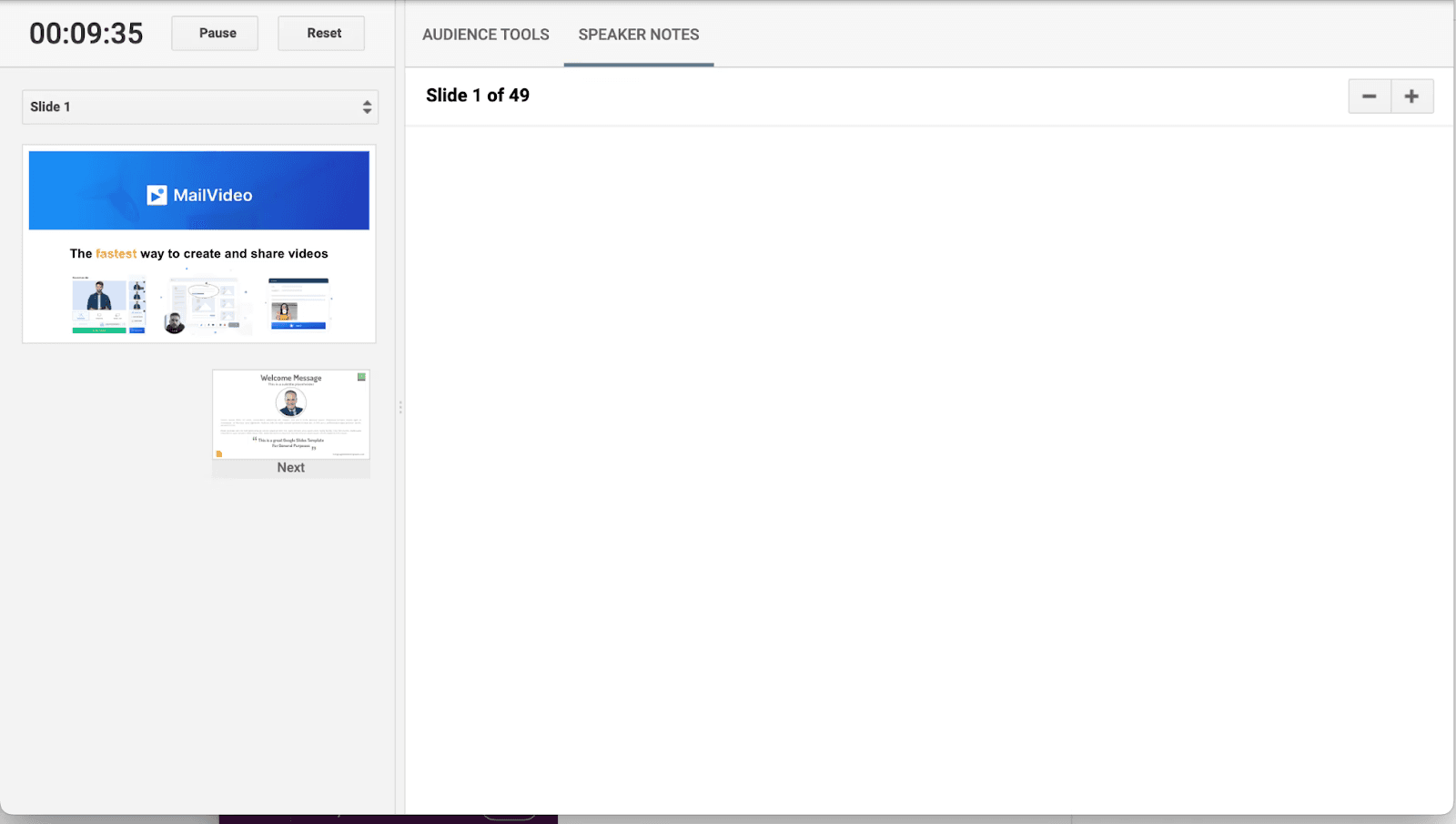
Here you can have all your notes for the presentation while at the same time switch to the next slide in the presentation while recording.
Recording when you have 2 screens
Some people might say that it is easier to record when you have 2 screens. This can also give the feeling of a better overview of the recording. However, there are not many differences when you have 2 screens instead of 1.
When you have 2 screens it is possible for you to have the recording window/tab open meanwhile you have notes on the second screen.
2 screens comes in handy when you need to film something on the computer, for example a PowerPoint presentation. This is because, when you record outside the browser tabs, in other words, when you need to film something that is located as a file on your computer, then you need to record an entire window, which you see here:
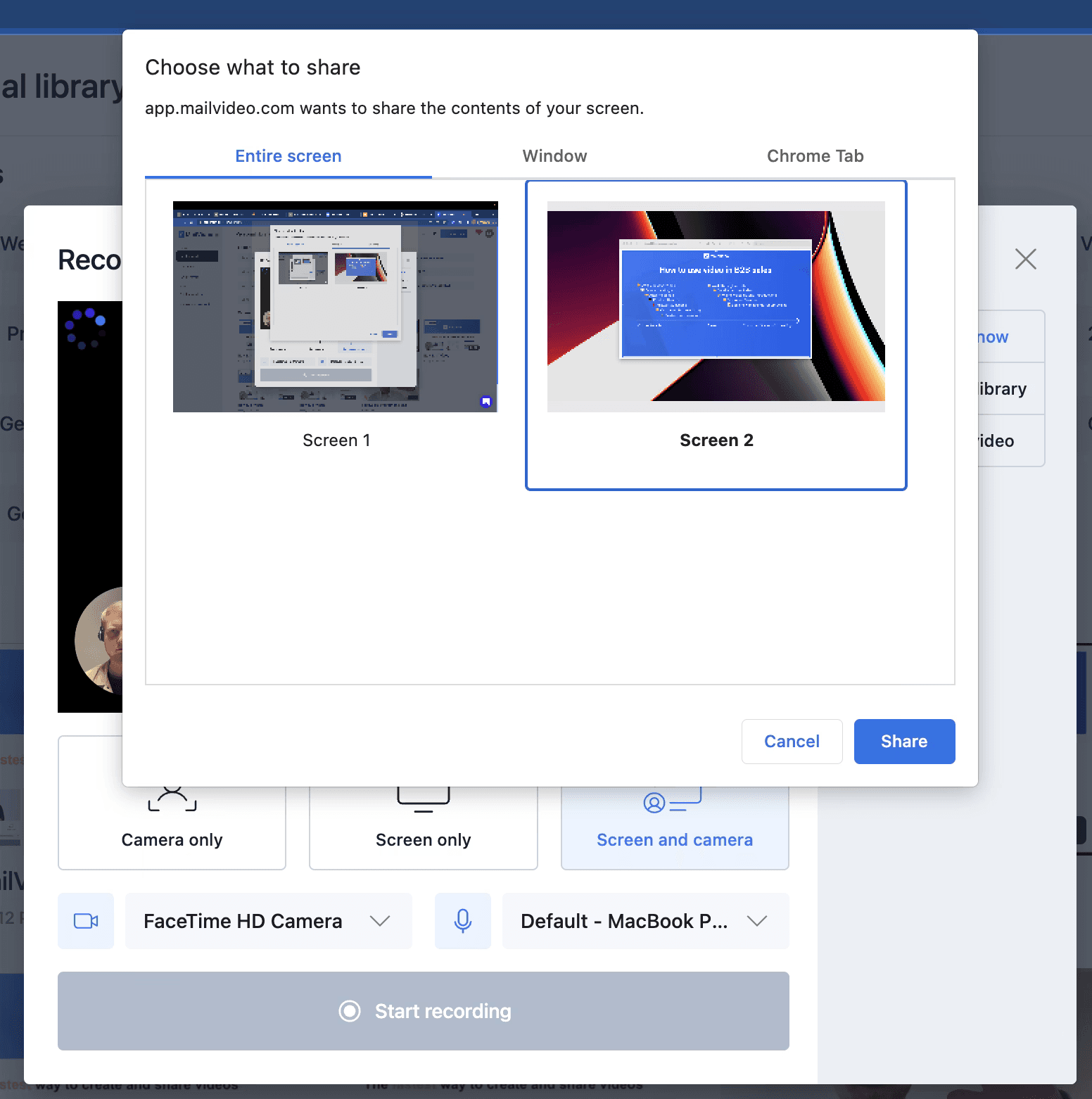
When this is selected you are ready to present whatever you have prepared as seen below. Of course we recommend that you present in fullscreen. The example below is simply to show you that we are now filming the computer “home-screen”.
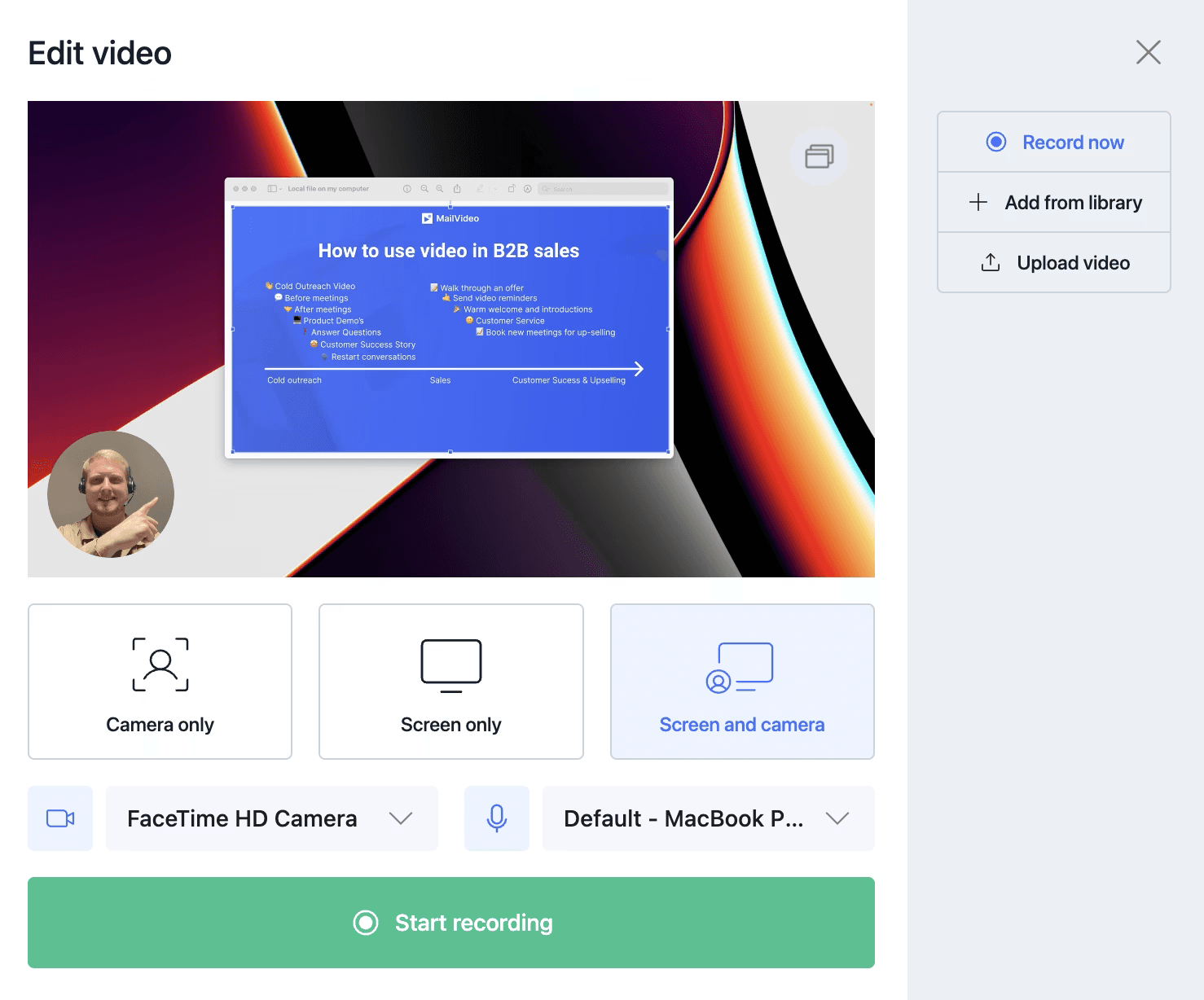
When recording your external screen / 2nd screen, you also have the option to record the presentation while having notes on the other screen.
This is particularly relevant when you are filming a local file/presentation, for example in PowerPoint. Where you film the one screen with the PowerPoint presentation, and on the other screen you have the notes.
Pro-tip: keep your notes on the screen under your camera, so the viewer gets the feeling that you are looking at them while presenting.
Best practices for recording presentations
- Full screen mode: Always present in full screen for the best viewing experience
- Remove black bars: Adjust your browser window size to eliminate black bars
- Use presenter notes: Take advantage of Google Slides presenter view or external notes
- Test your setup: Do a quick test recording to ensure everything looks right
- Camera positioning: If using dual screens, position notes under your camera for natural eye contact
- Audio quality: Make sure your microphone is working properly before starting
Good luck with your recording!
