You can either upload a video from your computer or directly from your phone.
On your computer
On your computer simply click the + New video button:

Then click on the upload video button:
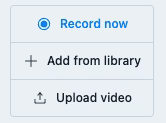
Now select the video you want to upload from your computer, and wait for it to be finished processing. You can continue this process for all the videos you want to upload simultaneously. You do not have to wait for each of the videos to be finished.
On your mobile device
On your mobile device simply click the + icon down in the right corner and click ‘New video.’
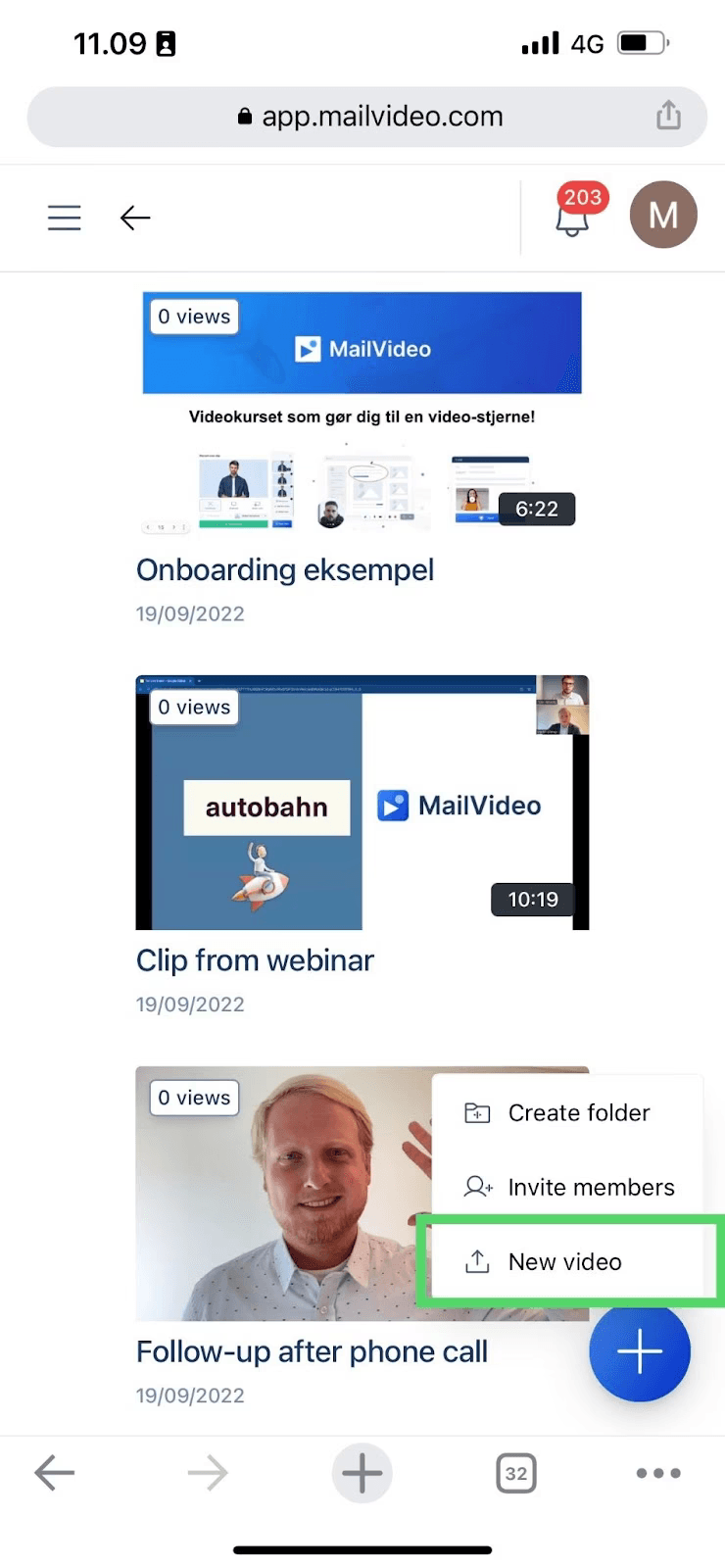
Now you can choose between filming a new video directly from the phone or select the video from your photo library, you want to upload.
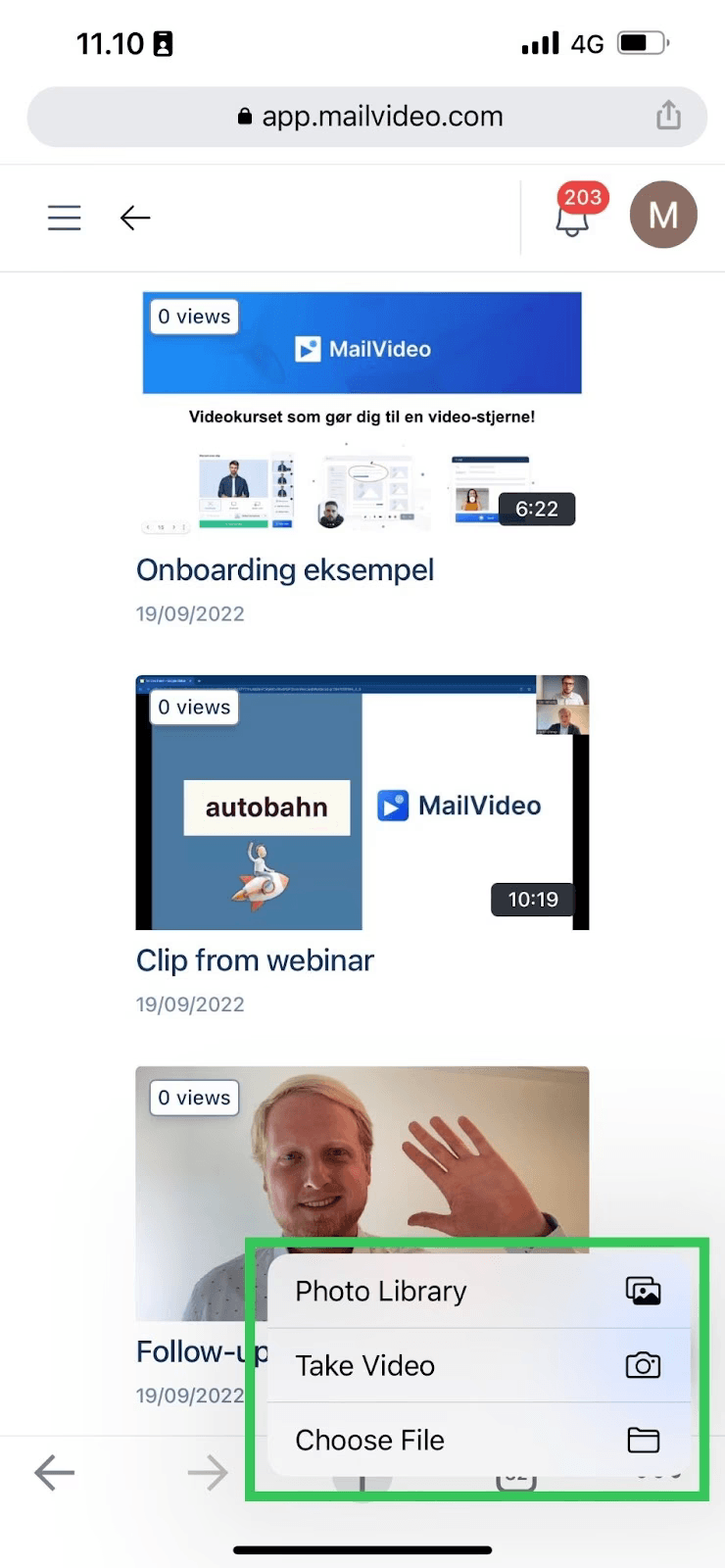
Now you simply wait for the video to be uploaded. You can continue this process for all the videos you want to upload simultaneously. You do not have to wait for each of the videos to be finished.
Tips for uploading videos
- Supported formats: Most common video formats are supported including MP4, MOV, AVI, and WMV
- File size: There may be limits on file size depending on your plan
- Multiple uploads: You can upload multiple videos at the same time
- Processing time: Processing time depends on video length and file size
- Quality: Higher quality videos will take longer to process but provide better results
